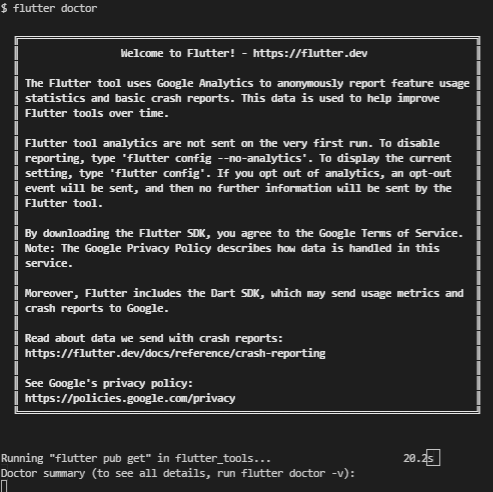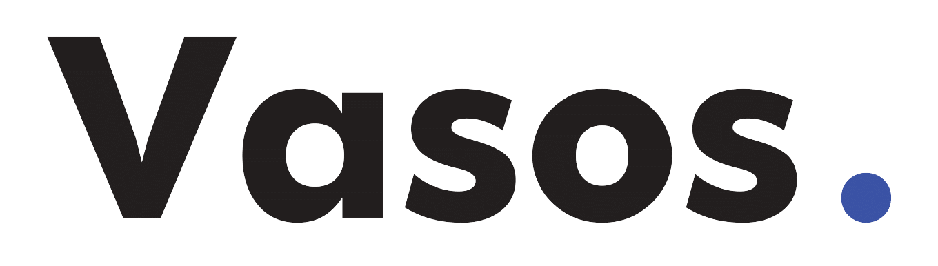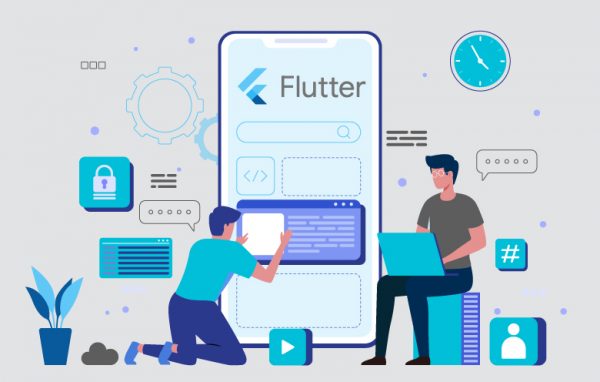
Step-by-step tutorial of how to download and install Flutter on Windows, Linux and Mac OS.
Flutter is an open source framework by Google for building beautiful, natively compiled, multi-platform applications from a single codebase.
Prerequisites
- Operating Systems: Windows 7 SP1 or later (64-bit), x86-64 based.
- Disk Space: 1.64 GB (does not include disk space for IDE/tools).
- Tools: Flutter depends on these tools being available in your environment.
- Windows PowerShell 5.0 or newer (this is pre-installed with Windows 10)
-
Git for Windows 2.x, with the Use Git from the Windows Command Prompt option.
If Git for Windows is already installed, make sure you can run
gitcommands from the command prompt or PowerShell.
Install Flutter – Windows
-
Download the following installation bundle to get the latest stable release of the Flutter SDK:
flutter_windows_2.10.3-stable.zip
For other release channels, and older builds, see the SDK releases page.
-
Extract the zip file and place the contained
flutterin the desired installation location for the Flutter SDK (for example,C:\Users\<your-user-name>\Documents)
If you don’t want to install a fixed version of the installation bundle, you can skip steps 1 and 2. Instead, get the source code from the Flutter repo on GitHub, and change branches or tags as needed. For example:
C:\src>git clone https://github.com/flutter/flutter.git -b stableYou are now ready to run Flutter commands in the Flutter Console.
Update your path
If you wish to run Flutter commands in the regular Windows console, take these steps to add Flutter to the PATH environment variable:
- From the Start search bar, enter ‘env’ and select Edit environment variables for your account.
- Under User variables check if there is an entry called Path:
- If the entry exists, append the full path to
flutter\binusing;as a separator from existing values. - If the entry doesn’t exist, create a new user variable named
Pathwith the full path toflutter\binas its value.
- If the entry exists, append the full path to
Verify Install
When you’re done, you should be able to run the flutter doctor command and get the version information:
$ flutter doctor